 Google has announced on 20 May 10 that they will begin extending click-to-call advertising to mobile content and apps on the Google content network pertaining to Google Adwords. Click-to-call ads for mobile content and apps work with phone extensions and appear as animated banner text ads with a call button on mobile devices with full Internet browsers, like iPhone, Android or Palm Pre. Phone extensions allow you to add a phone number that will be displayed whenever your ad is triggered, regardless of the user's location. Your number will appear as the last line of any ad text within existing or new campaigns. This enables customers to connect with your business by phone directly from the ad and can be especially useful if you have a call center to handle customer inquiries.
Google has announced on 20 May 10 that they will begin extending click-to-call advertising to mobile content and apps on the Google content network pertaining to Google Adwords. Click-to-call ads for mobile content and apps work with phone extensions and appear as animated banner text ads with a call button on mobile devices with full Internet browsers, like iPhone, Android or Palm Pre. Phone extensions allow you to add a phone number that will be displayed whenever your ad is triggered, regardless of the user's location. Your number will appear as the last line of any ad text within existing or new campaigns. This enables customers to connect with your business by phone directly from the ad and can be especially useful if you have a call center to handle customer inquiries.
Mobile Devices with Full Internet Browsers:
Google defines full browsers as those that can show standard HTML web pages and can support a user making a purchase from start to finish, including supporting any tracking or Analytics functionality on e-commerce pages. Most mobile phones today have WAP browsers, which cannot support those functions. The number of mobile devices that support full browsers is small but growing. Below is a partial list of devices & browsers that Google currently considers to support full browsers:
- Safari on Apple iPhone, iPod Touch, and iPad
- Android (native browser)
- Palm webOS (native browser)
- Nokia Maemo (native browser)
If you have a question about whether a particular model of phone or mobile device offers a full browser, you can check with the manufacturer or a carrier of the device to see whether the device can support HTML pages and e-commerce transactions.
Benefits:
Google click-to-call search ads provides a calling option which can help you drive more qualified leads and conversions as callers are often more ready to make a purchase. Adding a phone number to your ads can also give your business more credibility, resulting in higher click-through rates and increases in both calls and visits to your website.
How to Implement Click-to-Call Ads for Mobile Content and Apps in Google Adwords:
1. Sign in to your AdWords account at https://adwords.google.com
2. Go to the Campaign Settings Tab for the campaign with the ads for which you want to show a click-to-call phone number on high-end mobile devices with full Internet browsers.
3. Ensure that your campaigns are opted in to serve on the Content Network, either by selecting ‘All available sites’ or specifically checking ‘Content Network’ within your Campaign Settings.
4. In the Networks, Devices, and Extensions section, under Devices, make sure that your selection includes 'iPhones and other mobile devices with full Internet browsers' (if it says 'All' these devices will be included).
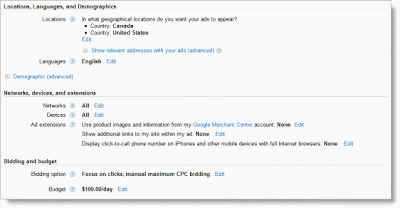
5. Under Ad extensions, click 'Edit' beside 'Display click-to-call phone number on iPhones and other mobile devices with full Internet browsers.' Then click the Save button.
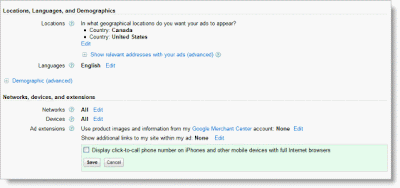
6. Enter a phone number by selecting the option under Extensions to add a click-to-call phone number to your ads on mobile devices, entering a phone number, and clicking the Save button.
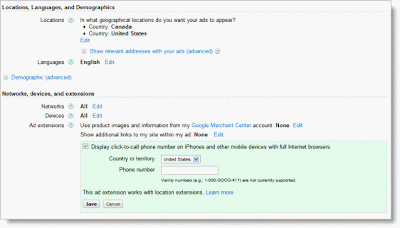
You can return to this section at any time to edit your click-to-call phone number.
Please note that vanity phone numbers featuring letters will appear on the ads in their numeric form. For example,
"1-800-Goog-411" would appear as "1-800-466-4411."
Google does not allow inclusion of premium numbers (such as 1-900 numbers in the U.S., and 871 numbers in the U.K.) for which a user must pay additional charges.
Once you're all set up, you can track your results and experiment. You can review how many calls you've received for each keyword, ad group, or campaign from the Campaigns page within AdWords.
- On the Campaigns, Adgroups or Keywords tabs on the Campaigns page, click the Segment button above the statistics table.
- Select Click Type to see which clicks resulted in visits to your website or phone calls.
- View how many calls you receive from your ads.
You will be paying the same price for a call as for a click, so it’s a good idea to try creating new mobile campaigns for content to figure out what works best.













0 comments:
Post a Comment