![]() Adwords conversion tracking is a tool to measure your return-on-investment (ROI). It will help you to measure how good your Adwords ads and keywords. Conversion tracking can help you to make better decisions about what ads and keywords you invest in.
Adwords conversion tracking is a tool to measure your return-on-investment (ROI). It will help you to measure how good your Adwords ads and keywords. Conversion tracking can help you to make better decisions about what ads and keywords you invest in.
Now how to set it up to get the required data's?
Login to your Google Adwords account.
Under the Reporting Tab, click on Conversion. Refer the below image.
Once you click on the Conversion Tab you will be lead to the Conversion Tracking page where you can create an action for your action. Now what is an Action? An action is a named goal that a user complete on your website and can be tracked using conversion tracking. An action can be an enquiry for your service, purchase, sign up for a newsletter or downloading a file. If you have many events in your site and have different conversion confirmation page for each goal, you can create and track different actions for all the events you are interested.
Click on the 'Create a New Action' link. Position of the link is given in the image.
On clicking this link, you will be lead to 'Create an Action' page, where you have to define your action. Let me explain you step by step process on how to fill this. Refer the image.
- Name your action: You can give some customized name for your action. For example 'Enquiry '.
- From the drop down menu choose your action which you are going to track. You can choose from Others, Purchase/Sale, Signup, Lead or View of a keypage.
- Revenue for your action: You can choose an value for your action, which is optional.
- Conversion page language: You can choose the language of your site to get the 'Google Site Status ' in the same language.
- Conversion page security level: Choose your security level of your conversion confirmation page (Page where you are going to put the conversion tracking code). The JavaScript code will differ on the security level of your conversion confirmation page(https:// or http://). This will make sure that your customers will not get a security alert when they complete the action.
- Customize tracking indicator: You can customize the look of the tracking indicator which will be displayed in the conversion confirmation page by choosing the text format and the background colour. You can also choose none if you do not need a tracking indicator and you can indicate your customers about the tracking methods in your Privacy Policy.
Click on the 'Save Action & Get Code' Button. You will get a snippet of code.
Now copy the code and place it just above the tag in your conversion confirmation page or Thankyou page. If you have chosen for the customized tracking indicator it will be visible down the page. Please do not place the code in the header or footer which can overstate your conversion.
If a conversion occurred in your site through Adwords, you can see the stats in the conversion column of your reports.
If you like this post, please comment or subscribe to my blog.




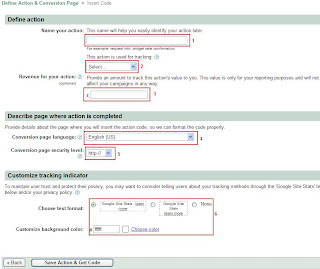








0 comments:
Post a Comment