 My previous posts on Error 404 page explained about What is Error 404 page and its benefits, 10 Tips to create Custom 404 error page, How to find and fix broken links using Google Webmaster tools and How to configure Error 404 page in Apache Server.
My previous posts on Error 404 page explained about What is Error 404 page and its benefits, 10 Tips to create Custom 404 error page, How to find and fix broken links using Google Webmaster tools and How to configure Error 404 page in Apache Server.
Now let us find how to configure Error 404 page in Microsoft IIS Server.
To configure IIS server, you should either be an Administrator of the web server or Have access to an IIS admin interface.
Before configuration, check your error404page whether it displays the contents of the page properly.
Add custom Error 404 Page to IIS:
1. To open the Internet Information Services (IIS) snap-in, use the Microsoft Management Console.
2. If you are using Windows 2000, select the icon 'My Computer', right click and choose 'Manage'.
3. Under 'Services and Applications', you can find the Internet Information Services.
4. Find your website, Select, right click and choose 'Properties'.
5. In the Properties window, Select the 'Custom Errors' tab.
6. Under the 'Custom Errors' tab, scroll down through the error codes to find '404' Page Not Found.
7. Choose '404' and select 'Edit Properties'. Select 'Message Type: URL' and enter the path, from the root document to your 'error404page'.
8. Now, Click 'OK' to activate your changes.
Check your changes by requesting a page that does not exists in your site. We should able to see the output of the page.
Sunday, September 6, 2009
IIS Error Page - How to Configure Custom Error 404 Page in IIS Server
Labels: Error 404 Page, IIS Server, Search-Engine-Optimization
Subscribe to:
Post Comments (Atom)





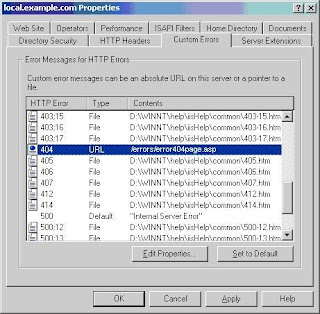
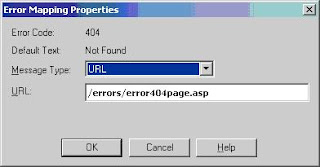








0 comments:
Post a Comment