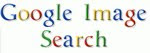 Many of my client's websites were getting plenty of traffic from Google Image search. These visits from Google Image search is shown under Referring site and the keyword would be shown as 'not set'. These visits had brought sales or leads to the site. These clients need to know the keywords which was searched in Google image search and brought them sales or leads.
Many of my client's websites were getting plenty of traffic from Google Image search. These visits from Google Image search is shown under Referring site and the keyword would be shown as 'not set'. These visits had brought sales or leads to the site. These clients need to know the keywords which was searched in Google image search and brought them sales or leads.
How to Track Google Image Search Keywords in Google Analytics?
First of all, the traffic from Google image search will be transferred from 'Referring site' to 'Organic'. For this we have to add a small code in the existing Google analytics code.
<script type='text/javascript'>
var gaJsHost = (("https:" == document.location.protocol) ? "https://ssl." : "http://www.");
document.write(unescape("%3Cscript src='" gaJsHost "google-analytics.com/ga.js' type='text/javascript'%3E%3C/script%3E"));
</script>
<script type='text/javascript'>
try {
var pageTracker = _gat._getTracker("UA-xxxxxxx-x");
pageTracker._addOrganic("images.google", "prev");
pageTracker._trackPageview();
} catch(err) {}
</script>
Picture shot of the above code is given below.
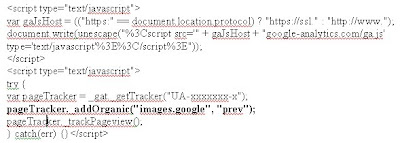
In the above code, the line marked bold [ pageTracker._addOrganic("images.google", "prev"); ] is to be added to the code and uploaded in all pages. This will make sure that all the visits from Google image search will be now shown in Organic.
Now we will be adding a filter in your Google analytics to track Google image search keywords. For this you have to login to your Google Analytics profile.
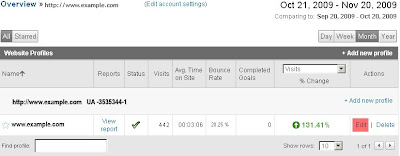
In the Analytics Settings 'Overview' page, click on the edit button to the profile for which you want to find the Google image search keywords.

You have reached the profile settings page. You can see the third box shows as 'Filters Applied to Profile'. Click the 'Add Filter' Link.
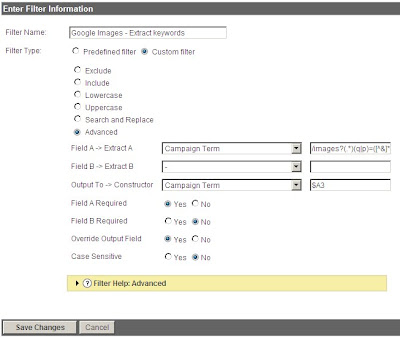
You are at 'Create New Filter' page. Select the button 'Add new Filter for Profile'. Now enter the filter information.
Filter Name: Google Images - Extract keywords
Filter type: Custom filter – Advanced (Select the button)
Field A -> Extract A: Campaign Term, /images?(.*)(q|p)=([^&]*)
Output To -> Constructor: Campaign Term: $A3
Field A Required: Yes (Select the button)
Field B Required: No (Select the button)
Override Output Field: Yes (Select the button)
Case Sensitive: No (Select the button)
Now click on 'Save Changes'. You have finished with the filter.
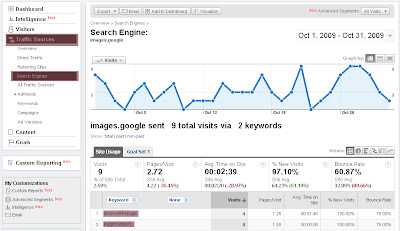
You can view the keywords list at 'Traffic Sources' >> 'Search Engines' and select 'images.google'.
If you find this post more useful please comment on the post and subscribe to my blog to receive latest updates.










12 comments:
Widziałem twoje stanowisko związane z webaudit.pl. Bardzo dziękuję
I don't see from your example that what you are suggesting worked. Your example is not showing that the keywords are being picked up. Am I missing something? I have been searching for two years for something that really works. I look forward to following this.
Well this method almost works. It produces report output like this:
/images?q=KEYWORD&ndsp=20&hl=en&sa=n&start=60&um=1
Any ideas how to fix this?
MrPitBull - End of my post explains how it works. This method will make all the visits from google image search as organic. So in Google analytics please click on Traffic Source >> Search engines. You will find images.google. On clicking that you will find the keywords through which the visits received. The image of the same is shown in the post. Please comment me whether it worked.
Fritz- Thanks for your comments. Please check your filter settings.
If it not works yet please send me a print shot of your filter settings to my personal mail.
Hey thanks for your concern. I have checked the settings and they are good. I can't find your email address anywhere. maybe you can send it to Digital_Punk@AsiaFinest.com
Mr.Fritz - Please send print shot of your filter settings to krishnan.seo@gmail.com
I sorry I tried the code on my site and it didn't work. In fact the code prevent GA from recording any and all activity to my site for the few hours I tried it.
Mr.PitBull,
Please create a new profile for this existing domain to try new things which will not mess up the data's in the existing profile. You can visit my post Track Keyword Rankings in Google using Google Analytics for creating new profile with existing domain.
I have amended my post to make it easy for you to copy the code to be used in your site.
Still if you are not able to track Please send print shot of your filter settings to krishnan.seo@gmail.com.
Your screen shots show the same few words that others get.
Everyone gets a couple of results that show under the Google images, but we are looking for a tool that will list all of the key search terms. Seems Google is not sharing this info except in Google Tools.
The filter you have provided causes images to be displayed under the search engine column, but as far as tracking the images by key words, Google only allows just a few to show up. You would need to provide screen shots showing a column of a dozen or more images and keywords to be convincing, not just a couple that everyone else has.
Hello,
Now that the analytics code provided by google has changed, how should you code look like ?
Thaks,
Alex
Thought I would comment and say neat theme, did you make it for yourself? It's really awesome!
Post a Comment