 Google analytics gives us lots of information like how many visits came to the site, Geographical location of the visits, source of the visits, medium of the visits etc. We can receive all this information by default once we create an account and use the code. There is much information which we can receive by using filters in Google Analytics.
Google analytics gives us lots of information like how many visits came to the site, Geographical location of the visits, source of the visits, medium of the visits etc. We can receive all this information by default once we create an account and use the code. There is much information which we can receive by using filters in Google Analytics.
To analyze the performance of the site and particularly the SEO efforts many of us needs to track the rankings of the keywords. Though manual tracking help us, it will be very difficult to know the keywords which are visible in search engines. It would be very helpful if we know the rankings of the keywords which brought traffic to the site.
As I was searching for the method, how to track keyword rankings in Google using Google Analytics I came across an article written by Andre Scholten. The article was very useful. I have done some modifications in the filter to get required results.
How to Track Keyword Rankings in Google using Google Analytics
Login to your Google Analytics account.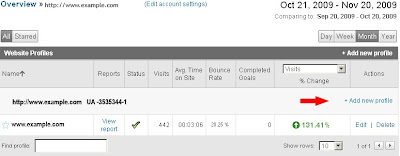
Since we do not want to mess up with our existing profile with this filter we are going to create a new profile for this filter. You can see a link 'Add new profile' at the right hand corner. Click on the link.
You will reach 'Create New Website Profile' page. Here you select the button 'Add a Profile for an existing domain'. Select your domain from the drop down menu (Select Domain). Give a Profile Name. As I have only one site in my Google Account I have given 'Keyword Rankings' as my profile name. If you have many domain in one profile differentiate it by including the domain name in the profile name you are creating. Select your country at 'Time zone country or territory'. Now click on the 'Continue' button.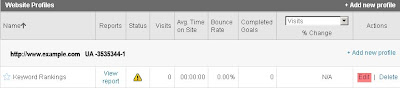
Now you will be lead to the profile overview page where you can see the profile which you have created now. On this profile click the 'Edit' link.
You have reached the profile settings page. You can see the third box shows as 'Filters Applied to Profile'. Click the 'Add Filter' Link. We will be creating three filters to track the keyword rankings.
Filter 1: You are at 'Create New Filter' page. Select the button 'Add new Filter for Profile'. Now enter the filter information.
Filter Name: Keyword Ranking 1
Filter Type: Custom filter - Include (Select the button)
Filter Field: Campaign Medium
Filter Pattern: Organic
Case Sensitive: No (Select the button)
Click on 'Save Changes'. This filter includes only organic traffic.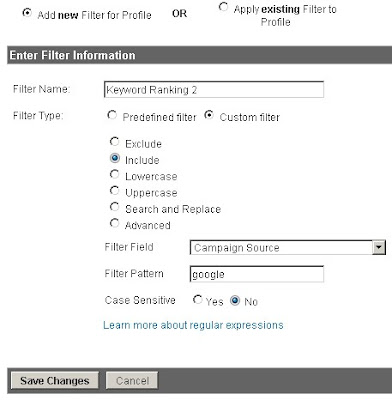
Filter 2: You will again reach the 'Profile settings' page. Once more click on the 'Add Filter' link to reach the 'Create New Filter' page. Select the button 'Add new Filter for Profile'. Now enter the filter information.
Filter Name: Keyword Ranking 2
Filter Type: Custom filter - Include (Select the button)
Filter Field: Campaign Source
Filter Pattern: google
Case Sensitive: No (Select the button)
Click on 'Save Changes'. This filter includes the traffic only from Google.
Filter 3: You will be again reaching the 'Profile settings' page. Once more click on the 'Add Filter' link to reach the 'Create New Filter' page. Select the button 'Add new Filter for Profile'. Now enter the filter information.
Filter Name: Keyword Ranking 3
Filter type: Custom filter – Advanced (Select the button)
Field A -> Extract A: Campaign term, (.*)
Field B -> Extract B: Referral, (\?|&)cd=([^&]*)
Output To -> Constructor: User Defined, $A1 (Rank: $B2)
Field A Required: Yes (Select the button)
Field B Required: Yes (Select the button)
Override Output Field: Yes (Select the button)
Case Sensitive: No (Select the button)
Click on 'Save Changes'. You have finished with three filters.
After few hours you can see the results in 'Visitors >> User Defined' section as shown in the image.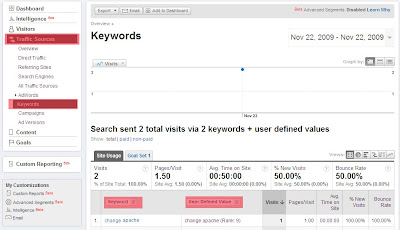
Or you can view the results in 'Traffic Sources >> Keywords' section and you have to select 'User Defined' in the second drop down menu as shown in the image.
By this way you can track your keyword rankings in Google using Google Analytics. These filters will allow you to track the keyword rankings only in Google. If you want to include 'Yahoo' and 'Bing', you have to slightly change the Filter 2 accordingly.
If you find this post more useful please comment on the post and subscribe to my blog to receive latest updates.
Sunday, November 22, 2009
Search Engine Ranking - Track Keyword Rankings in Google using Google Analytics
Subscribe to:
Post Comments (Atom)










0 comments:
Post a Comment